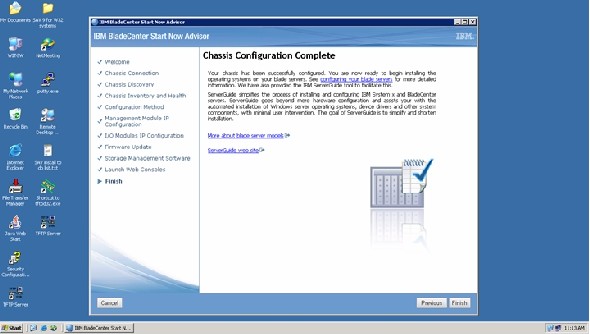The Start Now Advisor wizard goes thru a step-by-step configuration of the BC S chassis and chassis components to automatically install the Storage Configuration Manager (SCM) to set up the storage.
- Run Start Now Advisor to configure the chassis. Start Now
Advisor can run from any Windows machine that is connected to the
same network as the BCS chassis.
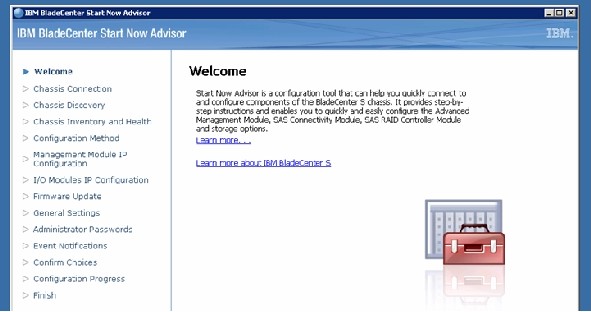
- Choose your preferred network connection.
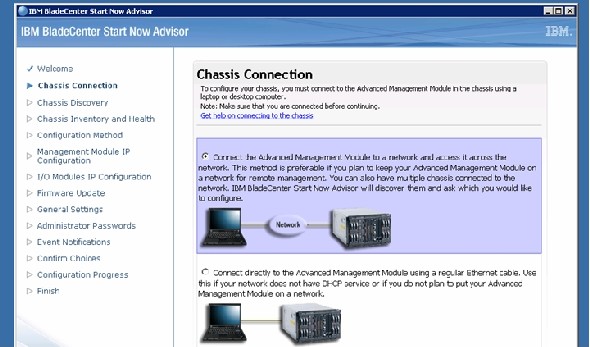
- Let Start Now Advisor discover the BC S automatically or
you can manually discover the BC S by providing an IP Address for
the management module.
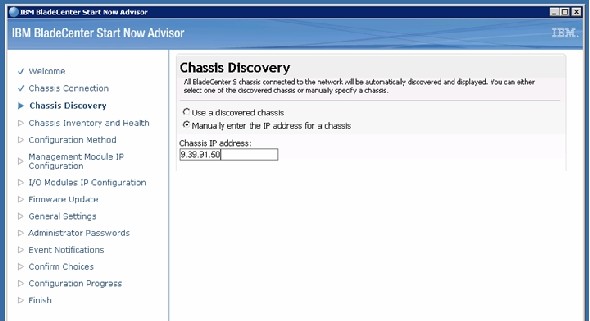
- After discovery Start Now Advisor will present an inventory
of the chassis either by image view or table view. Select Table view
for a detailed inventory.
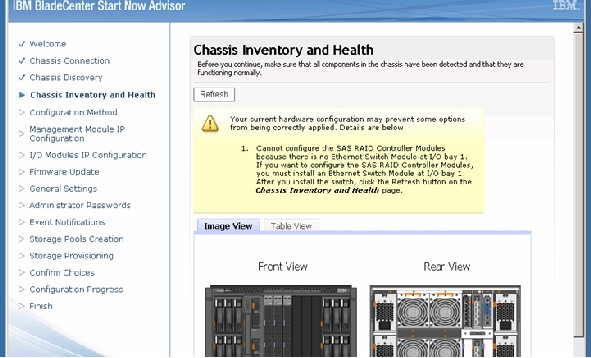
- Click the Table View tab to see the tabular view of the
inventory.
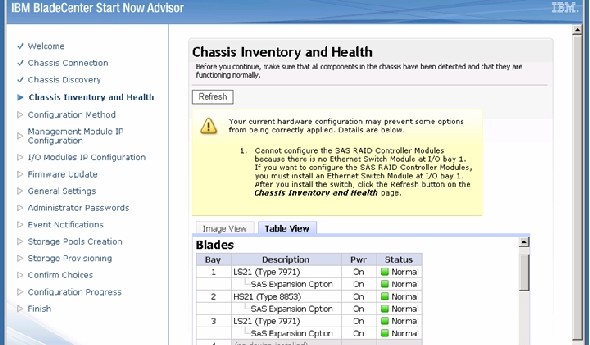
- The ICPM requires the Launch Method.
Launch method is required to automatically install the Storage Configuration Manager to configure the storage.
The current version of Start Now Advisor does not support the Intelligent Copper Pass-thru Module (ICPM) for Express Setup. However, ICPM works fine with Launch method.
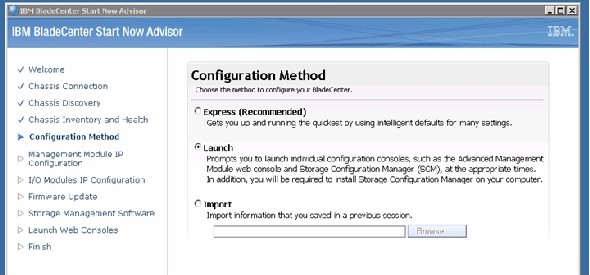
- Assign the IP information for the Management Module.
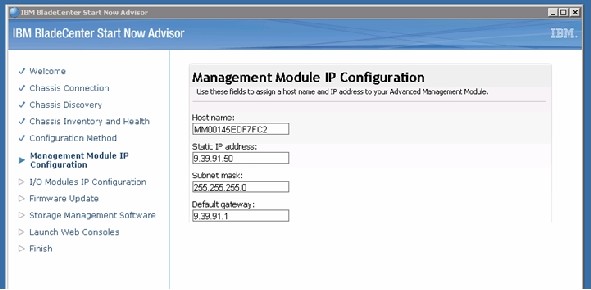
- Assign IP information for all I/O modules.
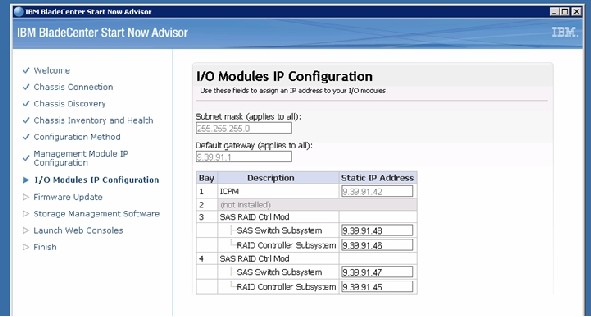
- The Start Now Advisor automatically updates selected BC S
components.
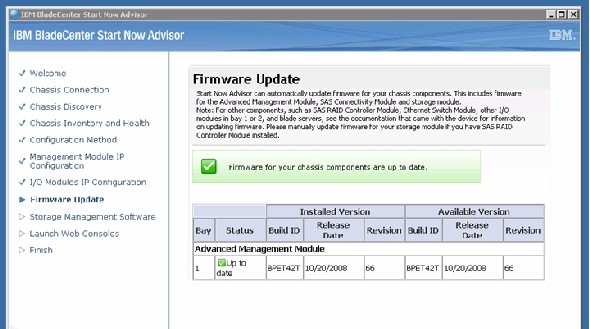
- The Start Now Advisor automatically installs SCM for storage
configuration.
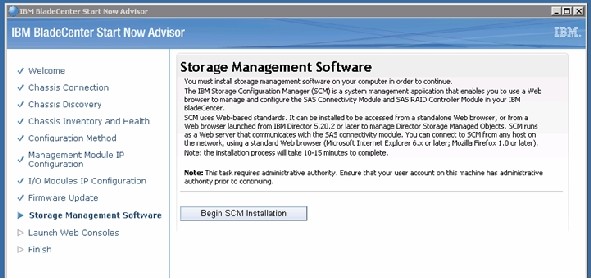
- Launch Storage Configuration Manager to configure volumes
and assignments to the blade servers.
If this is first time you have run SCM, use the Welcome Wizard to discover the RAID controllers.
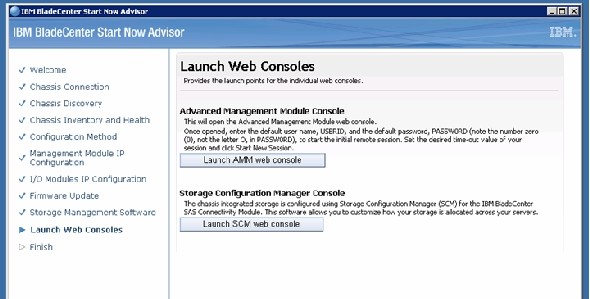
- Create storage pools. Select the physical drives and RAID
level 5 to create a pool.
For EBS, use RAID 5 pools with enough space to create a volume for the management server and a volume for the messaging server. The size varies on the amount of data and user environment. Also allow room for growth. If there is space left over, create a volume for the security server logs.
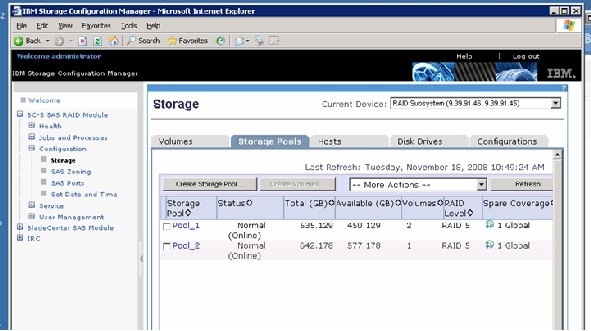
- Create volumes from the pools.
At a minimum, create two volumes, one for the management server and one for the exchange server. If you are using premium edition EBS, then at least one volume is required for the SQL server.
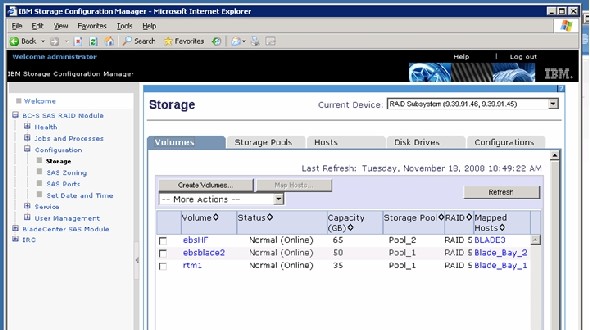
- Use the Volume Creation Wizard to map drives to the blade
servers. The SAS HBA cards in the blades are mapped to the volumes.
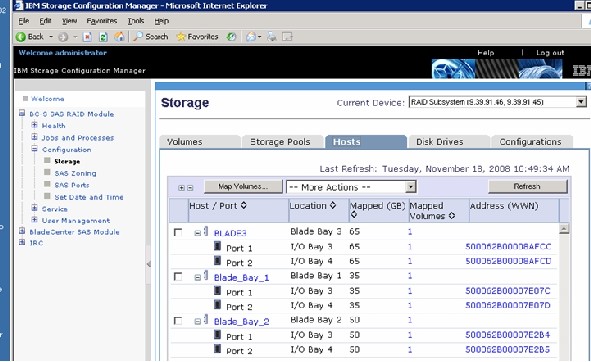
- Create a Global Hot Spare to quickly recover from a drive
failure.
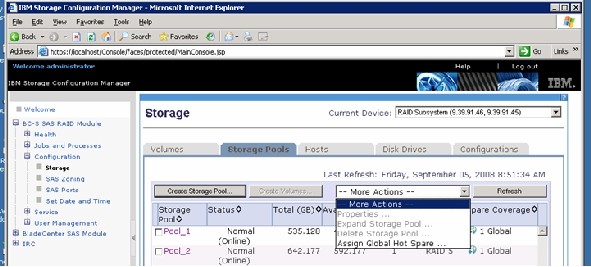
- Turn off the second SAS port for each blade because the
operating system does not yet recognize multi path configuration during
the installation.
Once EBS is installed and the drivers are loaded, you can use SCM to turn on the ports.
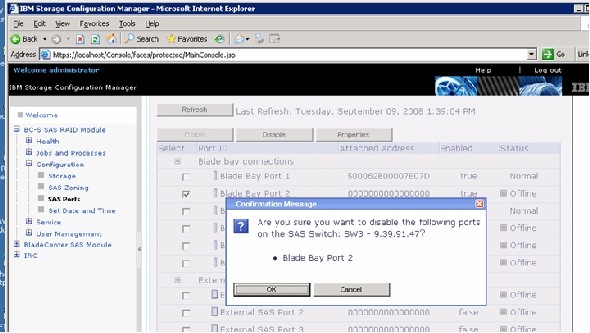
- That completes the Start Now Advisor.