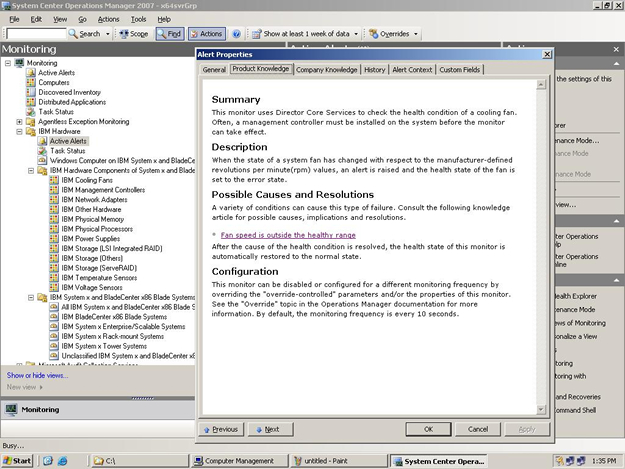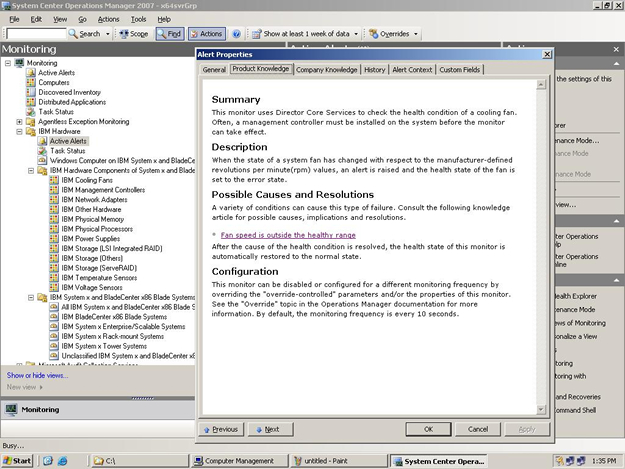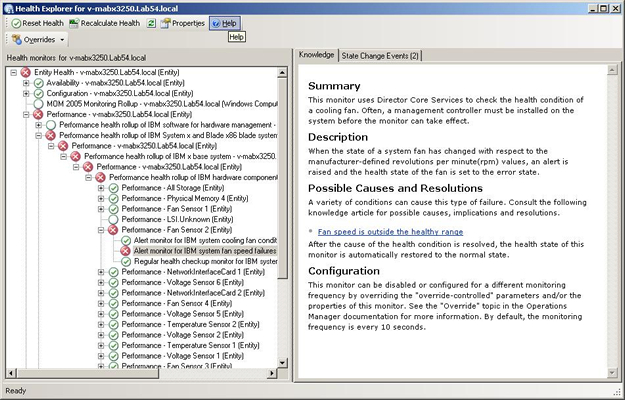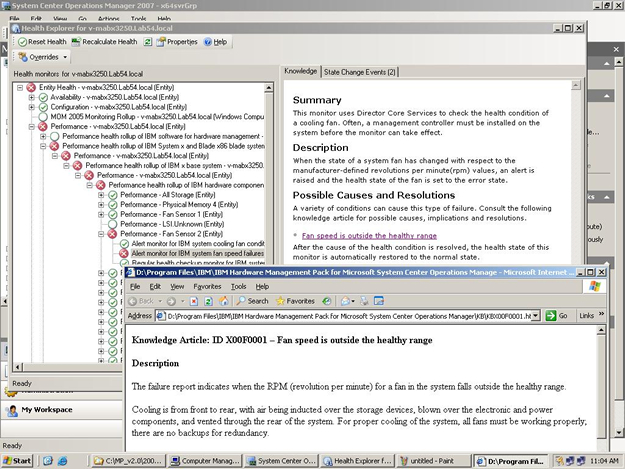You can access knowledge pages about errors, events, and components to learn more about your systems and hardware components, and to learn how to resolve errors when they occur.
This topic builds upon Using Health Explorer to identify and resolve problems.
The following graphic shows how an error might be displayed in the Heath Explorer:
Figure 1. Example of hardware components causing a system to be in the error
state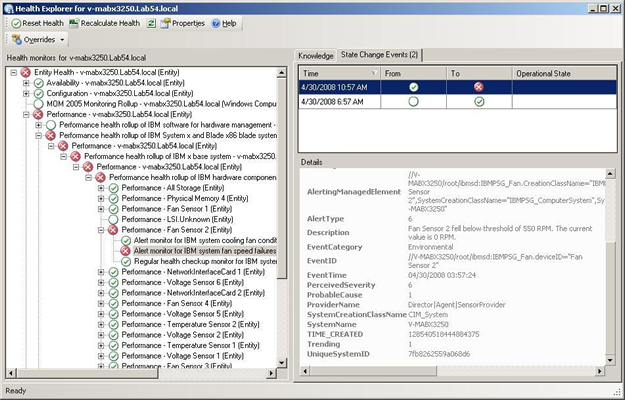
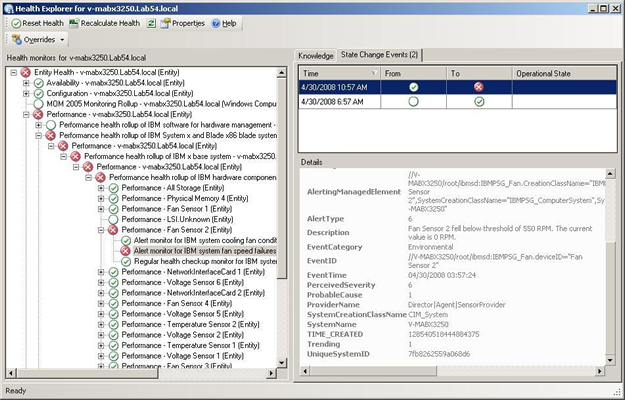
Knowledge articles written by IBM developers can help you understand more about IBM Systems x and BladeCenter x86 Blade Systems events, alerts, components, and other information.
You
can access the knowledge pages in these ways:
- Use the Health Explorer/Monitors View to access IBM Hardware Management Pack monitor knowledge.
- Use the Events view to access knowledge about the event.
- You can also use any links provided in the knowledge to access related hardware event knowledge.
Perform the following procedure to learn how to use knowledge pages.
The knowledge is also accessible through the Active Alerts view.
Double click an Alert to show the Alert Properties. The Alert description
is in the General tab. The second tab is Product Knowledge that includes the
link to the Knowledge article. The following graphic shows the Alert Properties
for an Alert:
Figure 4. Example Alert Properties