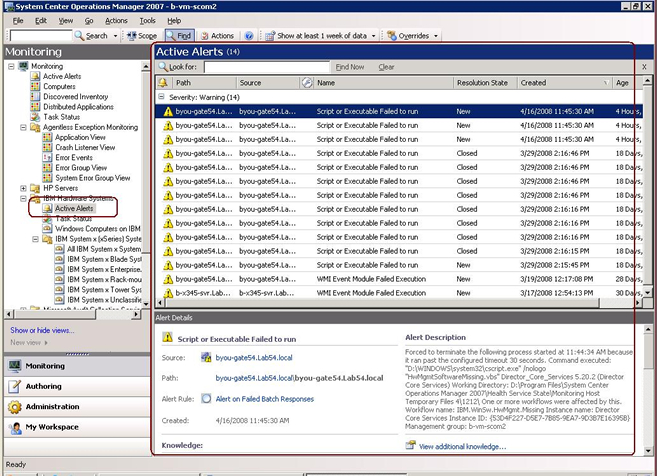The Hardware Management Pack discovers and monitors the health of hardware components: processors, memory, network adapters, storage, management controllers, power supplies, fans, temperature sensors, and voltage sensors. The Hardware Management Pack can also discover and monitor the health of system-management software, such as IBM® Director Agent, IPMI driver, IBM IPMI Mapping Layer, and ServeRAID™ Manager Level 1 Agent.
Component discovery and health monitoring depend on firmware support, hardware compatibility, and management-software support. Because of the various factors involved, not all components are always discoverable. If a component is not discovered, it cannot be monitored or managed.
Go to Using Health Explorer to identify and resolve problems to learn how to use the Health Explorer to examine a critical problem.