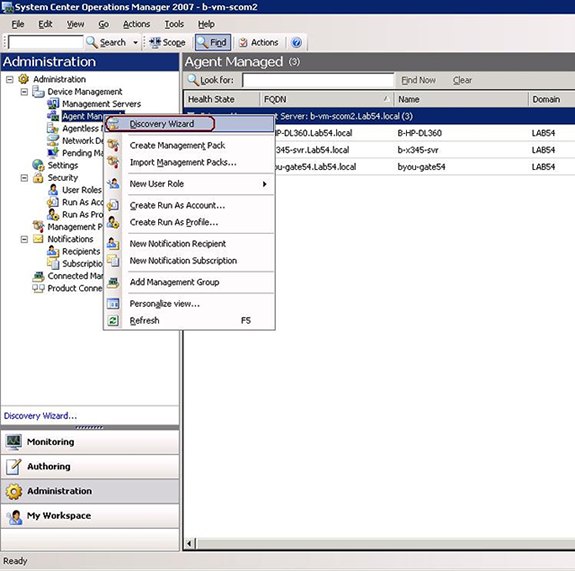Use the Microsoft® Operations Manager 2007 Discovery Wizard
to discover and add IBM® systems to be managed. The Discovery Wizard deploys
the Hardware Management Pack to the discovered system.
The Discovery Wizard does not show systems that are already being
monitored.
- Log on to the Operations Manager Server with an account that is
a member of the Administrators role.
- Click Administration.
- Click Discovery Wizard at the bottom of the navigation pane
above the list of buttons, or select Configure computers and devices to
manage in the Actions column.
You can also right-click the
Agent Managed view to select the Discovery Wizard from a context menu, as
shown in the following graphic.
Figure 1. Using the context menu to select
the Discovery Wizard
- Click Next if the Introduction page is displayed. The page does not display if the Computer and Device Management Wizard
has run before and "Do not show this page again" was selected.
- Select Advanced discovery on the Auto or Advanced? page.
- Select Servers & Clients in the Computer & Device
Types list.
- Select the Management Server to use to discover the computers in
the Management Server list.
- Select the Verify discovered computers can be contacted check
box.
- Click Next to display the Discovery Method page.
- Click Browse for, or type-in computer names to type in the
names of IBM systems,
or to click Browse to search the network for IBM systems.
- Click Next to display the Administrator Account page.
- Type the user name, password, and domain of an account that is
a member of the Administrators role.
The account must have administrative
privileges on the targeted computers to be managed. If This is a local
computer account, not a domain account is selected, the Management Server
Action Account is used to perform discovery. For more information about Operations
Manager 2007 accounts, see "Security Considerations in Operations Manager
2007" at http://technet.microsoft.com/en-us/library/bb309725.aspx.
When
you run the Operations Console on a computer that is not an Management Server,
the Connect To Server dialog box is displayed. Type the name of the Management
Server to connect to it.
- Click Discover to display the Discovery Progress page.
Progress depends on the number of computers in the network and other
factors. The Discovery Wizard might return up to 4000 computers if you selected
the Verify discovered computers can be contacted check box, or up to
10,000 computers if the check box is not selected.
- Select the computers to manage on the Select Objects to Manage
page.
- Click Agent in the Management Mode list; then click Next.
- Click Finish.
- Examine the Agent Management Task Status dialog box to verify that
the status for the selected computers changes from Queued to Success.
- Click Close.