Configuration Manager uses Windows® Preinstallation Environment (WinPE) 2.1 for the pre-installation boot image. As Configuration Manager is installed, two default boot images are created - one for x86 architecture and the other for x64 architecture.
These WinPE boot images contain the necessary files for Configuration Manager, but might not contain the necessary drivers for the hardware being installed. If the necessary drivers are not included, you can add them to the boot image from the driver catalog. You can also create a custom WinPE image that contains the necessary drivers.
The Configuration Manager installation procedure also installs Windows Automated Installation Kit (Windows AIK). This tool is necessary for building custom boot images.
- WINPE-SCRIPTING-PACKAGE
- WINPE-WMI-PACKAGE
- WINPE-XML-PACKAGE
You also might have to apply other fixes that are required for the version of WinPE on which your image is based. You must also finalize the image.
For more information, see How to Add a Boot Image to Configuration Manager on the Microsoft® TechNet.
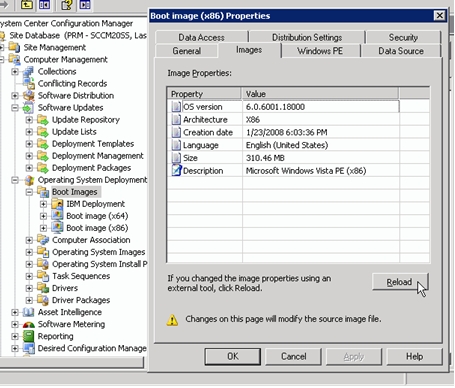
The Reload button appears to recreate the IBM® boot image. In fact, Reload reloads the default WinPE image from the CD instead. There is no reason to ever press this button.