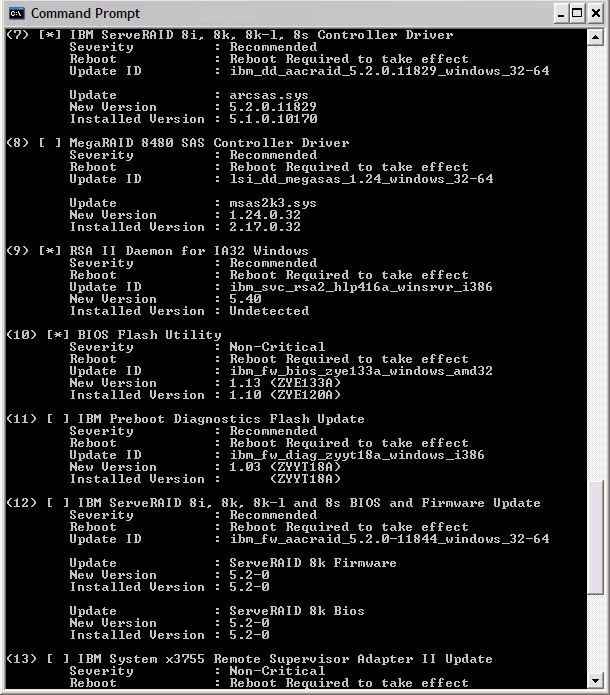Screen display and CLI input
[*] IBM ServeRAID 8i, 8k, 8k-l, 8s Controller Driver
Severity : Recommended
Reboot : Reboot required to take effect
Update ID : ibm_dd_aacraid_5.2.0.11829_windows_32-64
Update : arcsas.sys
New Version : 5.2.0.11829
Installed Version : 5.1.0.10170
[*] IBM and LSI Basic or Integrated RAID SAS Controller Driver
Severity : Recommended
Reboot : Reboot Required to take effect
Update ID : ibm_dd_mptsas_4.00.21.00_sles10_32-64
Update : mptscsih.ko
New Version : 4.00.21.00
Installed Version : 3.04.02-suse
Update : mptbase.ko
New Version : 4.00.21.00
Installed Version : 3.04.02-suse
Update : mptctl.ko
New Version : 4.00.21.00
Installed Version : 3.04.02-suse
Update : mptfc.ko
New Version : 4.00.21.00
Installed Version : 3.04.02-suse
Update : mptlan.ko
New Version : 4.00.21.00
Installed Version : 3.04.02-suse
Update : mptsas.ko
New Version : 4.00.21.00
Installed Version : 3.04.02-suse
Update : mptspi.ko
New Version : 4.00.21.00
Installed Version : 3.04.02-suse
[*] RSA II Daemon for IA32 Windows
Severity : Recommended
Reboot : Reboot required to take effect
Update ID : ibm_svc_rsa2_hlp416a_winsrvr_i386
New Version : 5.40
Installed Version : Undetected
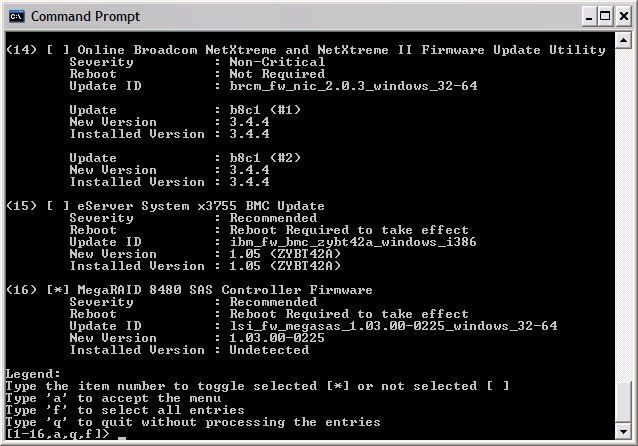
When using the command-line interface, you might be prompted to provide input. When the available updates are displayed, you can select the updates you would like to install.
For an update that you want to install, type the number of the update on the command line and press ENTER. An asterisk '[*]' appears in the field next to the update. If you do not want to install the update, retype the number of the update on the command line. A space '[ ]' appears in the field next to the update to indicate that the update is no longer selected.
- a:
- Apply selected updates.
- enter:
- Pressing the ENTER key by itself refreshes the full update information screen instead of the summary list of selected updates.
- f:
- Toggle between selecting and deselecting all updates. This command displays a summary list of the currently selected updates.
- number:
- Typing the number of the update toggles between selecting and deselecting the update. This command displays a summary list of the currently selected updates.
- q:
- Quit immediately without applying any updates.
The following fields are displayed on the screen after CLI input:
| Column | Description |
|---|---|
| Severity | This field displays the importance of an update. |
| Reboot | This field displays if a reboot is required for updates to take effect and when the reboot is to occur if needed. |
| Update ID | This field displays the name of the update package as downloaded from the Lenovo website, without the .xml filename extension. |
| Update | This field (if shown) displays the name of the individual update contained within the update package. For example the .sys driver file in Windows or the .ko kernel object in Linux. |
| New Version | If the update is detected, this field displays the individual update contained within the update package. If the update is currently uninstalled or undetected, this field displays the version of the overall update package. |
| Installed Version | This field displays the version of the individual update that is currently installed on the system. |